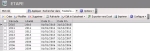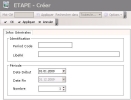An exercise period can be based on the calendar year or on your specific activity. This period precisely consists of 12 months. You can assign it to different companies when setting up exercises.
For example, if your budget is calculated over five years, you need to set up five exercise periods on twelve months, then five exercises corresponding to five periods, and eventually, in your budget sheet, you need to set up a display filter including these five periods.
In the Modules Tasks pane, click Period Codes in the Setup folder of the Liquidity module.
The setup page for exercise periods is displayed with the list of the set up periods in a table.
The table presents the code and description, as well as the start and end dates for each period.
For more information on:
- Reorganization of the lines display in the table, click here
- how to search text in the table, click here
- how to create lines, see the topic below,
- modifying lines in the table, click here
- deleting lines in the table, click here
In change mode, the description of an exercise period is the only one that can be modified.
You can change the layout of the table: columns display, filtering on selection criteria, lines grouping according to criteria, etc. For more information on this feature, see topic Table Reorganization.
- In the Actions toolbar in the setup page for exercise periods, click the Create button.
The creation page for exercise periods is displayed.
- In the General Info area, enter a code and a description. This code cannot be modified later.
- Set up a Start Date for the Period by entering a date in the entry field or use the calendar. Click here for more information on using the Calendar.
Once the start date has been specified, when you move your cursor on another field of the page, the end date is automatically calculated and set 12 months after the start date.
- To create automatically the next exercises, in the Number field of the Period area, enter the total number of exercises to create or click the buttons
 to select the total number of periods.
to select the total number of periods. - Click the following buttons, as needed:
- Apply to save the setup of the period and create another one,
- OK to save the setup of the period and redisplay the list of the set up periods,
- Cancel to cancel the setup of the period.